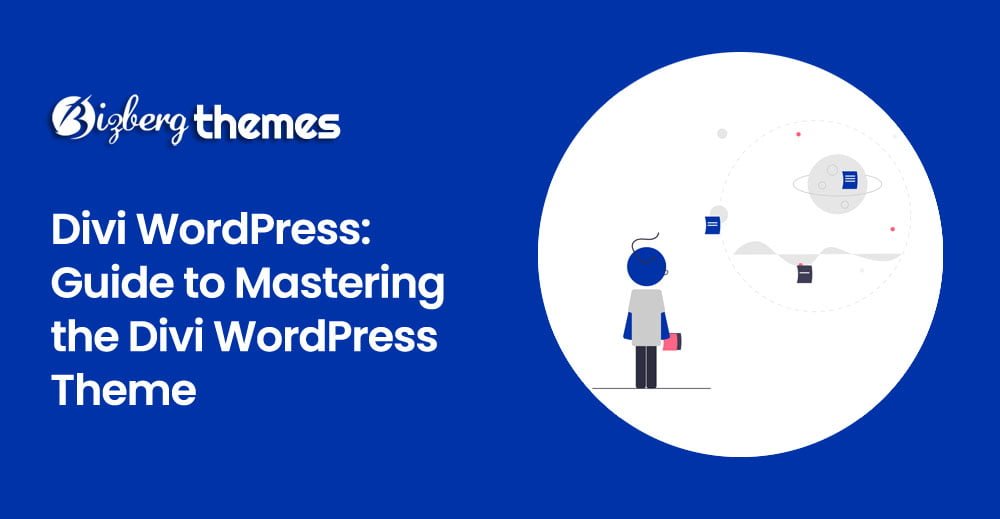
Divi is a powerful and versatile WordPress theme that offers users a wide range of customization options and features. Whether you’re a beginner or an experienced web designer, Divi provides a user-friendly interface and a robust set of tools to help you create stunning websites. In this ultimate guide to Divi WordPress theme, we will explore everything you need to know to unleash the full potential of this popular theme.
- Why Choose Divi?
- Installation and Setup
- Getting Started with Divi
- Building Your Website
- Exploring Divi Builder
- Customizing Your Website
- Enhancing Functionality with Plugins
- Optimizing Your Divi Website
- Taking Advantage of Divi’s SEO Features
- Securing Your Divi Website
- Integrating E-commerce with Divi
- Managing Divi Updates
- Troubleshooting Common Issues
- Frequently Asked Questions (FAQs)
- Conclusion
Why Choose Divi?
Divi stands out among other WordPress themes for its exceptional flexibility and ease of use. With Divi, you can create visually stunning websites without any coding knowledge. Its intuitive drag-and-drop interface and extensive customization options make it a popular choice for beginners and professionals alike. Whether you’re building a blog, portfolio, or e-commerce website, Divi provides the tools you need to bring your vision to life.
Installation and Setup
To get started with Divi, you’ll need to install and activate the theme on your WordPress website. Here’s a step-by-step guide to help you through the process:
- Login to your WordPress admin dashboard.
- Navigate to “Appearance” and click on “Themes.”
- Click on the “Add New” button.
- Search for “Divi” in the search bar.
- Once you find the Divi theme, click on the “Install” button.
- After the installation is complete, click on the “Activate” button.
Congratulations! You have successfully installed and activated the Divi theme on your WordPress website. Now let’s dive deeper into the features and functionalities of Divi.
Getting Started with Divi
Once Divi is installed and activated, you can access its settings and start building your website. Here are a few essential steps to help you get started:
- Accessing the Divi Theme Options: To access the Divi Theme Options, go to your WordPress admin dashboard and click on “Divi” in the sidebar. Here, you can configure various global settings for your website.
- Creating a New Page: To create a new page using Divi, click on “Pages” in the WordPress admin dashboard sidebar, then click on “Add New.” On the page editor screen, you will find the Divi Builder, which allows you to create visually stunning layouts.
- Exploring Divi Library: Divi comes with a built-in library that offers a collection of pre-designed layouts, sections, and modules. You can access the Divi Library by clicking on the “Load From Library” button within the Divi Builder.
Building Your Website
One of the key strengths of Divi is its intuitive visual builder, which enables you to create stunning websites using a drag-and-drop interface. Here are some tips to help you build your website effectively:
- Choose a Layout: Divi offers a wide range of pre-designed layouts that you can use as a starting point for your website. You can select a layout from the Divi Library or import layouts from external sources.
- Customize the Layout: Once you’ve chosen a layout, you can customize it to match your brand and preferences. Divi provides a range of customization options, including fonts, colors, spacing, and more.
- Add Content: Use Divi’s modules to add different types of content to your website. From text and images to videos and sliders, Divi offers a variety of modules to enhance your website’s functionality and visual appeal.
- Arrange and Style Elements: Divi’s drag-and-drop builder allows you to easily arrange and style elements on your page. You can resize, reposition, and customize each element to create a unique and engaging layout.
Exploring Divi Builder
Divi Builder is the heart of the Divi theme, empowering you to create visually stunning pages with ease. Let’s take a closer look at some of its key features:
- Front-End Editing: Divi Builder offers a front-end editing experience, allowing you to see the changes you make in real-time. This makes it easier to design and customize your website without constantly switching between the back-end and front-end views.
- Drag-and-Drop Interface: Divi Builder’s drag-and-drop interface makes it simple to add, rearrange, and resize elements on your page. You can effortlessly move modules, rows, and sections to create the desired layout.
- Inline Text Editing: With Divi Builder, you can edit text directly on your page. Simply click on any text element, and a text editor will appear, enabling you to make changes instantly.
- Advanced Design Options: Divi Builder provides advanced design options for each module and row, allowing you to customize aspects like spacing, borders, backgrounds, and animations. You can create dynamic and interactive elements without any coding.
Customizing Your Website
Divi offers extensive customization options, giving you full control over the appearance and functionality of your website. Here are some key areas where you can customize your Divi website:
- Theme Customizer: Divi provides a theme customizer that allows you to modify various global settings, such as site identity, colors, typography, header and footer styles, and more.
- Module Customizer: Each module in Divi comes with its own set of customization options. You can adjust settings like fonts, colors, backgrounds, borders, and spacing to match your design preferences.
- Global Elements: Divi allows you to create global elements that can be reused across multiple pages. By creating global elements, you can maintain consistency and make site-wide changes more efficiently.
- Responsive Design: Divi is fully responsive, ensuring that your website looks great on all devices. You can preview and customize your website’s appearance for different screen sizes within the Divi Builder.
Enhancing Functionality with Plugins
While Divi offers a wide range of features out-of-the-box, you can further enhance the functionality of your website by integrating plugins. Here are some popular plugins that work well with Divi:
- WooCommerce: If you’re looking to set up an online store, WooCommerce is a powerful plugin that seamlessly integrates with Divi. It provides all the necessary e-commerce features, including product management, shopping carts, and secure payment gateways.
- Yoast SEO: Yoast SEO is a leading WordPress plugin that helps optimize your website for search engines. It provides tools for on-page optimization, content analysis, XML sitemap generation, and more.
- Contact Form 7: Contact Form 7 is a popular plugin for creating and managing contact forms on your Divi website. It offers a user-friendly interface and supports customization options to match your branding.
- Jetpack: Jetpack is a multifunctional plugin that offers various features, including site security, performance optimization, image optimization, social media integration, and site statistics.
Optimizing Your Divi Website
Optimizing your Divi website is essential to ensure optimal performance and user experience. Here are some optimization techniques you can apply:
- Image Optimization: Compress and optimize images before uploading them to your website. Large image files can significantly slow down your site’s loading speed.
- Caching: Implement a caching plugin like W3 Total Cache or WP Rocket to improve your website’s performance by storing static versions of your pages and delivering them to visitors more efficiently.
- Minification: Minify your CSS and JavaScript files to reduce their file sizes. Minification removes unnecessary characters, comments, and white spaces, resulting in faster page load times.
- CDN Integration: Use a content delivery network (CDN) to deliver your website’s static files from servers located closer to your visitors’ geographic locations. This helps reduce latency and improves loading speeds.
Taking Advantage of Divi’s SEO Features
Divi offers several built-in SEO features to help your website rank higher in search engine results. Here are some ways to leverage these features:
- SEO Settings: Divi provides dedicated settings for configuring SEO options for each page. You can set meta titles, descriptions, keywords, and social sharing settings to optimize your content for search engines and social media platforms.
- Schema Markup: Divi supports schema markup, which helps search engines understand the content and context of your website better. You can add schema markup to your pages using Divi’s built-in options or additional plugins.
- Mobile Responsiveness: Google considers mobile responsiveness as a ranking factor. Since Divi is fully responsive by default, your website will meet Google’s mobile-friendly criteria, giving you an edge in search engine rankings.
- Fast Loading Speed: Divi’s clean code and optimized design contribute to faster loading speeds. This is crucial for SEO, as search engines prioritize websites that provide a better user experience.
Securing Your Divi Website
Website security is of utmost importance to protect your data and visitors’ information. Here are some measures you can take to secure your Divi website:
- Regular Updates: Keep your Divi theme, plugins, and WordPress core updated to ensure you have the latest security patches and bug fixes. Divi regularly releases updates to address vulnerabilities and improve stability.
- Strong Passwords: Use strong, unique passwords for your WordPress admin account, hosting account, and any other accounts associated with your website. Avoid common passwords and consider using a password manager.
- Secure Hosting: Choose a reputable hosting provider that prioritizes website security. Look for hosts that offer SSL certificates, regular backups, server-level security measures, and 24/7 monitoring.
- WordPress Security Plugins: Install security plugins like Wordfence or Sucuri Security to add an extra layer of protection to your Divi website. These plugins offer features like firewall protection, malware scanning, and login security.
Integrating E-commerce with Divi
Divi is well-suited for creating e-commerce websites, thanks to its flexibility and compatibility with WooCommerce. Here’s how you can integrate e-commerce functionality into your Divi website:
- Install WooCommerce: Install the WooCommerce plugin from the WordPress repository. Once activated, WooCommerce will guide you through the setup process, allowing you to configure your online store’s settings.
- Choose a Divi-Compatible WooCommerce Theme: Divi offers specific WooCommerce-compatible child themes that are designed to work seamlessly with Divi and WooCommerce. These themes provide specialized features and layouts for e-commerce websites.
- Design Product Pages: Use Divi’s visual builder to design attractive and user-friendly product pages. You can showcase product images, descriptions, pricing, and add-to-cart buttons in a visually appealing layout.
- Configure Payment Gateways: WooCommerce supports various payment gateways, allowing you to accept payments from your customers. Configure the payment gateway(s) of your choice within the WooCommerce settings.
Managing Divi Updates
Divi regularly releases updates to improve performance, add new features, and fix any bugs. Here’s how you can effectively manage Divi updates:
- Backup Your Website: Before updating Divi, make sure to back up your website and database. This ensures that you can revert to a previous version if any issues arise during the update process.
- Enable Automatic Updates: Divi allows you to enable automatic updates for the theme. By doing so, you ensure that you’re always using the latest version, benefiting from new features and security enhancements.
- Check Changelog: Before updating Divi, check the theme’s changelog to understand what changes and improvements have been made. This helps you anticipate any potential compatibility issues with your existing website.
- Test Updates on Staging: If you have a staging environment, test Divi updates there before applying them to your live website. This allows you to identify and resolve any conflicts or issues before they impact your site’s performance.
Troubleshooting Common Issues
While Divi is a robust and reliable WordPress theme, you may encounter occasional issues. Here are some common problems and their possible solutions:
- Visual Editor Not Loading: If the Divi Builder’s visual editor doesn’t load, ensure that you’ve cleared your browser cache and disabled any conflicting browser extensions. Additionally, check for conflicts with other plugins by disabling them one-by-one.
- Slow Page Load Times: Slow page load times can be caused by various factors. Optimize your images, enable caching, and consider using a content delivery network (CDN) to speed up your website.
- Incompatibility with Plugins: Some plugins may not work seamlessly with Divi due to conflicting code or compatibility issues. Disable or replace the problematic plugin and seek alternatives that are known to work well with Divi.
- White Screen of Death: If your website displays a white screen instead of the expected content, it could indicate a PHP error. Enable WordPress debugging to identify the specific error and consult the Divi support forum or reach out to their customer support for assistance.
Frequently Asked Questions (FAQs)
Yes, Divi can be used on an unlimited number of websites. The Elegant Themes membership allows you to install and use Divi on as many sites as you want.
Divi provides several SEO features, including the ability to customize meta tags, schema markup integration, mobile responsiveness, and fast loading speeds. By optimizing your content and using Divi’s SEO settings, you can create an SEO-friendly website.
Yes, Divi is fully compatible with popular multilingual plugins like WPML and Polylang. You can easily create a multilingual website using Divi’s intuitive builder and the translation features provided by these plugins.
Divi works well with a wide range of third-party plugins and integrations. Whether you need to integrate with popular email marketing tools, social media platforms, or e-commerce systems, Divi provides flexibility and compatibility.
Yes, Divi is designed to be user-friendly, making it suitable for beginners. The visual builder, drag-and-drop interface, and extensive documentation provided by Elegant Themes ensure that even users with little to no coding experience can create professional-looking websites.
Yes, Divi allows you to customize the appearance and layout of your website specifically for mobile devices. You can preview and modify the mobile view within the Divi Builder, ensuring a seamless and optimized experience for mobile users.
Conclusion
Divi is a powerful WordPress theme that empowers users to create stunning websites without any coding knowledge. With its intuitive visual builder, extensive customization options, and compatibility with popular plugins, Divi offers endless possibilities for website design and functionality.
In this ultimate guide to Divi WordPress theme, we’ve explored the key features, customization options, optimization techniques, and troubleshooting tips to help you make the most out of Divi. Whether you’re a beginner or an experienced web designer, Divi provides the tools and flexibility to bring your website vision to life.
So, dive into the world of Divi and unleash your creativity to build beautiful and functional websites that leave a lasting impression on your visitors.