WordPress widgets are powerful tools that allow you to add dynamic content and features to your website, enhancing its functionality and user experience. Whether you want to display recent posts, create a customized sidebar, or integrate social media feeds, widgets make it easy to customize your WordPress site without any coding knowledge.
1. Introduction
In this comprehensive guide, we will walk you through the process of adding widgets to your WordPress website. You’ll learn everything you need to know about widgets, from understanding their purpose to implementing them effectively. Let’s dive in and unlock the potential of WordPress widgets!
2. Understanding WordPress Widgets
What are WordPress widgets?
Widgets in WordPress are small modules that provide specific functionality and can be added to predefined widget areas on your website. These areas are commonly found in the sidebar, footer, or other designated widget sections of your theme.
How do WordPress widgets work?
Widgets are designed to be easily customizable and can be rearranged or removed according to your preferences. They offer a user-friendly way to add dynamic content and features to your website, such as a search bar, social media icons, or a list of recent posts.
Why are WordPress widgets important for your website?
Widgets play a crucial role in enhancing the overall user experience of your website. They enable you to showcase relevant information, promote engagement, and increase the functionality of your WordPress site. With widgets, you can create a personalized and interactive website tailored to your specific needs.
3. Accessing the WordPress Widgets Area
Navigating to the WordPress widgets section
To access the widgets area in WordPress, log in to your WordPress dashboard and navigate to the “Appearance” menu. From there, select “Widgets” to open the Widgets screen.
Exploring the available widget areas
WordPress themes usually come with predefined widget areas. These areas can vary depending on the theme you are using. Common widget areas include the sidebar, footer, header, and sometimes even within the content area. Explore the available widget areas in your theme to determine where you can place widgets.
4. Adding Widgets to Your WordPress Website
Adding a widget to the sidebar
To add a widget to the sidebar, simply drag and drop the desired widget from the available widgets list to the sidebar widget area. You can then customize the widget settings according to your preferences. Remember to save your changes once you’re done.
Placing widgets in other widget areas
If your theme has additional widget areas, you can add widgets to them using the same drag-and-drop method. This allows you to create a unique layout and distribute widgets across different sections of your website.
Customizing widget settings
Each widget has its own set of customizable settings. These settings enable you to personalize the widget’s appearance, content, and behavior. For example, you can specify the number of recent posts to display or customize the appearance of a social media widget.
5. Popular Widget Options and Their Functions
Recent Posts Widget
The Recent Posts widget allows you to display a list of your website’s most recent posts. It helps visitors easily navigate your content and discover new articles.
Categories widget
The Categories widget provides a categorized list of your website’s posts. It helps users find articles based on specific topics or themes.
Search widget
The Search widget adds a search bar to your website, allowing visitors to search for specific content or keywords.
Tag Cloud widget
The Tag Cloud widget displays a visual representation of the tags used on your website. It helps users navigate content based on tags and find related articles.
Social Media widget
The Social Media widget enables you to showcase your social media profiles on your website. Visitors can easily follow or engage with your social media accounts.
Custom HTML widget
The Custom HTML widget allows you to add custom code or embed third-party content on your website. It offers flexibility for advanced customization.
6. Using WordPress Widgets Plugins to Extend Functionality
Installing widget plugins
WordPress offers a wide range of widget plugins that can extend the default functionality of your widgets. To install a widget plugin, go to the “Plugins” menu in your WordPress dashboard, click on “Add New,” and search for the desired widget plugin.
Exploring popular widget plugins
Some popular widget plugins include Widget Logic, SiteOrigin Widgets Bundle, and WPForms. These plugins offer additional widget options, customization features, and compatibility with popular page builders.
Configuring and customizing widget plugins
After installing a widget plugin, you can configure its settings and access the additional widgets it provides. Each plugin may have its own interface and options, so refer to the plugin’s documentation for detailed instructions.
7. Best Practices for WordPress Widgets Management
Organizing widgets efficiently
To maintain a clean and organized widget area, consider grouping similar widgets together and removing any unnecessary ones. This ensures a streamlined user experience and makes it easier for visitors to find the information they need.
Utilizing widget visibility options
Many widget plugins and some themes offer visibility options for widgets. You can choose to display or hide specific widgets on certain pages or sections of your website. Utilize these options to provide targeted content to your visitors.
Removing unnecessary widgets
If you no longer need a particular widget, it’s best to remove it from your website. Unnecessary widgets can clutter your interface and distract visitors from your main content.
Optimizing widget placement for user experience
Consider the placement of your widgets carefully. Position important widgets where they are easily visible and accessible to your visitors. Test different arrangements and monitor user engagement to optimize the user experience.
8. Troubleshooting Common WordPress Widgets Issues
Widget compatibility issues
Sometimes, certain widgets may not work well with your theme or other plugins. If you encounter compatibility issues, try disabling other plugins temporarily or reaching out to the widget’s support forums for assistance.
Widget not displaying correctly
If a widget does not display correctly on your website, double-check its settings and make sure it is enabled in the correct widget area. Clear your browser cache to ensure you’re viewing the most up-to-date version of your website.
Widget styling conflicts
In some cases, widget styles may conflict with your theme’s styles, causing visual inconsistencies. Use custom CSS or consult with a developer to resolve styling conflicts and ensure a cohesive design.
9. Conclusion on WordPress Widgets
Adding widgets to your WordPress website allows you to enhance its functionality and engage your visitors. By utilizing the power of widgets, you can customize your website, showcase relevant content, and create an interactive user experience. Experiment with different widgets, optimize their placement, and keep your website organized for maximum impact.
FAQs
Q1: Can I add widgets to any WordPress theme? Yes, most WordPress themes support widgets. However, the availability and placement of widget areas may vary depending on the theme you are using.
Q2: Can I create my own custom widgets? Yes, you can create custom widgets using WordPress development tools and APIs. Alternatively, there are also plugins available that enable you to build custom widgets without coding.
Q3: How many widgets can I add to my WordPress website? You can add as many widgets as you need to your WordPress website. However, keep in mind that cluttering your website with too many widgets can negatively impact the user experience.
Q4: Are there any performance implications of using widgets? Widgets themselves do not significantly impact the performance of your website. However, poorly coded or resource-intensive widgets/plugins can affect the loading speed of your site. Choose lightweight and optimized widgets/plugins for better performance.
Q5: Can I remove widgets without losing their settings? Yes, removing a widget from your website’s widget area will not delete its settings. If you re-add the same widget later, it will retain the previous settings.