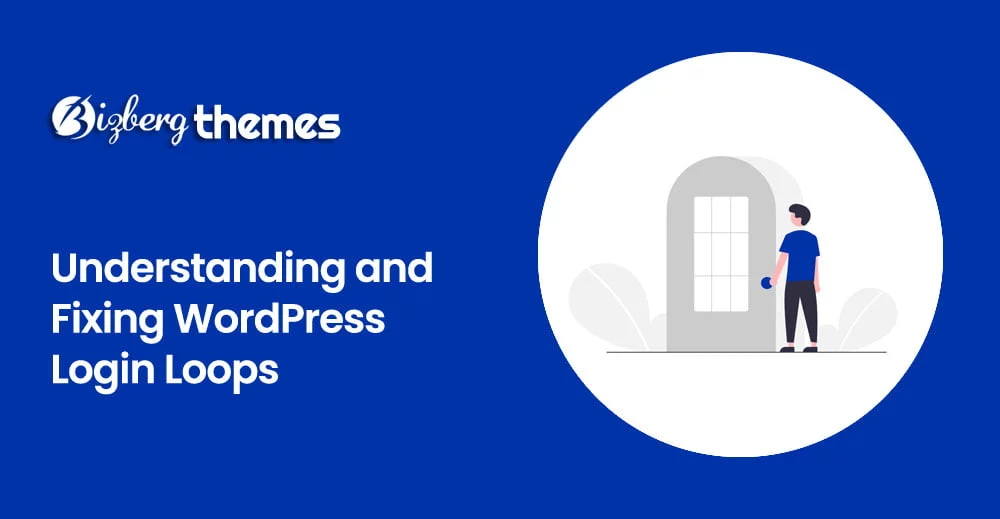
Outline of the Article:
- Introduction
- What is a WordPress Login Loop?
- Common Causes of WordPress Login Loops
- Incorrect Website URL
- Plugin or Theme Conflict
- Corrupted Cookies
- Server-side Issues
- Troubleshooting WordPress Login Loops
- Clearing Browser Cookies
- Disabling Plugins and Themes
- Checking Website URL
- Resetting Password via phpMyAdmin
- Contacting Web Hosting Support
- Preventing WordPress Login Loops
- Keep WordPress and Plugins Updated
- Use Strong Passwords
- Limit Login Attempts
- Implement Two-Factor Authentication
- Regularly Backup Your Website
- Conclusion
- Frequently Asked Questions (FAQs)
Understanding and Fixing WordPress Login Loops
As a WordPress user, you may encounter login loops that prevent you from accessing your website’s admin area. This frustrating issue can disrupt your workflow and hinder your ability to manage your website effectively. In this article, we will delve into the causes of WordPress login loops and provide practical solutions to fix them.
1. Introduction
WordPress is a popular content management system used by millions of websites worldwide. The WordPress login loop is a situation where you are continuously redirected back to the login page after entering your credentials, without gaining access to the admin dashboard. This can occur due to various reasons, including incorrect website URLs, plugin or theme conflicts, corrupted cookies, or server-side issues.
2. What is a WordPress Login Loop?
A WordPress login loop is a frustrating scenario where users find themselves caught in an endless loop of the login page. After entering their username and password, instead of gaining access to the admin area, they are redirected back to the login page repeatedly. This cycle continues without any error messages or clear indications of what went wrong.
3. Common Causes of WordPress Login Loops
Incorrect Website URL
One common cause of WordPress login loops is an incorrect website URL. If your WordPress site’s URL is misconfigured in the settings, it can result in a redirect loop. Ensure that the WordPress Address (URL) and Site Address (URL) fields in the General Settings accurately reflect your website’s URL.
Plugin or Theme Conflict
Conflicts between plugins or themes can also trigger login loops. When two or more plugins or themes have incompatible code or functionality, they may interfere with the login process, causing a loop. Deactivating plugins or switching to a default theme can help identify and resolve these conflicts.
Corrupted Cookies
Cookies play a crucial role in WordPress login authentication. If the cookies associated with your login session are corrupted or outdated, it can lead to login loops. Clearing your browser’s cookies can help resolve this issue and allow you to log in successfully.
Server-side Issues
Sometimes, server-side issues can contribute to login loops. These issues could be related to misconfigured server settings, server overload, or security measures that restrict access to the login page. Contacting your web hosting support can help diagnose and fix such server-side issues.
4. Troubleshooting WordPress Login Loops
When facing a WordPress login loop, there are several troubleshooting steps you can take to regain access to your admin area. Here are some effective solutions:
- Clearing Browser Cookies: Clearing cookies related to your WordPress site can eliminate any corrupted or outdated cookies causing the login loop. Access your browser settings and clear the cookies specific to your website.
- Disabling Plugins and Themes: Deactivate all your plugins and switch to a default WordPress theme to determine if any of them are causing the login loop. If the loop disappears, you can reactivate the plugins and theme one by one to identify the culprit.
- Checking Website URL: Verify that your WordPress Address (URL) and Site Address (URL) in the General Settings match your actual website URL. If they differ, update them accordingly to ensure proper login functionality.
- Resetting Password via phpMyAdmin: If you are unable to log in due to a forgotten password, you can reset it through the WordPress database using phpMyAdmin. This method requires technical knowledge, so proceed with caution or seek assistance if needed.
- Contacting Web Hosting Support: If all else fails, reach out to your web hosting support team. They can investigate server-side issues, such as server misconfigurations or security measures that might be causing the login loop.
5. Preventing WordPress Login Loops
While troubleshooting and fixing login loops is essential, it’s equally important to take preventive measures to minimize the chances of encountering such issues in the future. Here are some preventive steps:
- Keep WordPress and Plugins Updated: Regularly update your WordPress core, themes, and plugins to ensure compatibility and security. Outdated software can be vulnerable to conflicts and potential login loop issues.
- Use Strong Passwords: Employ strong and unique passwords for all user accounts on your WordPress website. Weak passwords are susceptible to hacking attempts, which can result in login issues.
- Limit Login Attempts: Install a plugin that limits the number of login attempts from a single IP address. This helps prevent brute-force attacks and reduces the likelihood of login loops caused by excessive failed login attempts.
- Implement Two-Factor Authentication: Enable two-factor authentication (2FA) for added security. With 2FA, users need to provide an additional authentication factor, such as a verification code from a mobile app, along with their password to access the admin area.
- Regularly Backup Your Website: Create regular backups of your WordPress website to safeguard against data loss and potential login loop situations. Having up-to-date backups allows you to restore your website quickly in case of any issues.
6. Conclusion
WordPress login loops can be frustrating, but with the right understanding and troubleshooting steps, they can be resolved effectively. By identifying the common causes and following the recommended solutions, you can regain access to your WordPress admin area and prevent future login loop occurrences. Remember to keep your WordPress installation up to date, use strong passwords, and take proactive measures to secure your website.
Frequently Asked Questions (FAQs)
Q1. Why am I stuck in a WordPress login loop? A: WordPress login loops can occur due to various reasons such as incorrect website URLs, plugin or theme conflicts, corrupted cookies, or server-side issues.
Q2. How can I fix a WordPress login loop? A: There are several troubleshooting steps you can take to fix a WordPress login loop. Clearing browser cookies, disabling plugins and themes, checking website URLs, resetting passwords via phpMyAdmin, and contacting web hosting support are some effective solutions.
Q3. How can I prevent WordPress login loops? A: To prevent WordPress login loops, keep WordPress and plugins updated, use strong passwords, limit login attempts, implement two-factor authentication, and regularly backup your website.
Q4. Why is it important to update WordPress and plugins regularly? A: Updating WordPress and plugins regularly is crucial to ensure compatibility, security, and bug fixes. Outdated software can be vulnerable to conflicts and potential login loop issues.
Q5. Can a login loop be caused by server-side issues? A: Yes, server-side issues such as misconfigurations, server overload, or security measures can contribute to login loops. Contacting web hosting support can help diagnose and resolve such issues.