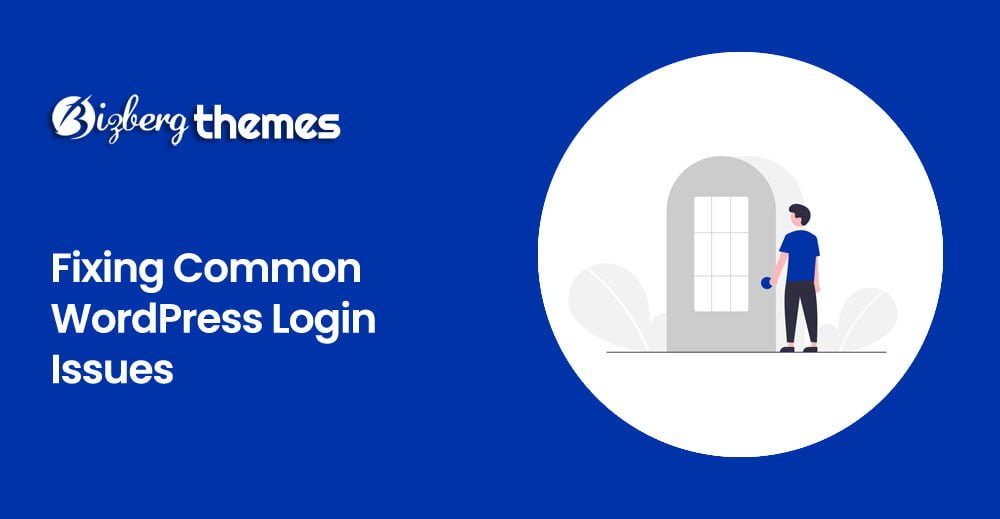
Outline
- Introduction
- Incorrect Username or Password
- Forgotten Username or Password
- Issues with the WordPress Database
- Problems with Plugins or Themes
- Login Page Redirecting Issue
- White Screen of Death
- Fixing Login Issues with PHPMyAdmin
- Checking for Plugin or Theme Conflicts
- Resetting the WordPress Password via FTP
- Troubleshooting Browser-Related Login Issues
- Updating WordPress and Plugins
- Clearing Browser Cache and Cookies
- Secure Login Practices
- Conclusion
Fixing Common WordPress Login Issues
Introduction Welcome to this guide on fixing common WordPress login issues. If you’ve ever encountered problems accessing your WordPress dashboard, you’re not alone. Login issues can be frustrating, but they are usually fixable with a few simple steps. In this article, we’ll explore some of the most common login problems users face and provide effective solutions to get you back into your WordPress site quickly and easily.
Incorrect Username or Password One of the most common reasons for login issues is an incorrect username or password. Double-check the credentials you are using to log in. Ensure that the username and password are entered correctly, paying attention to capitalization and any special characters. If you’re uncertain about your login details, you can try the “Lost your password?” option to reset your password or retrieve your username.
Forgotten Username or Password If you can’t remember your username or password, don’t panic. WordPress provides an easy way to recover your account information. On the login page, click on the “Lost your password?” link. You’ll be directed to a page where you can enter either your username or email address associated with your account. Follow the instructions sent to your email to reset your password and regain access to your WordPress site.
Issues with the WordPress Database Sometimes, login problems can be caused by issues with the WordPress database. This can occur due to corruption or errors in the database. To fix this, you can try repairing your WordPress database using the built-in repair feature. Access your website’s files via FTP or a file manager, locate the wp-config.php file, and add the following line of code just before the line that says “That’s all, stop editing! Happy blogging.”:
define('WP_ALLOW_REPAIR', true);
Save the file and then access the repair tool by visiting http://www.yourwebsite.com/wp-admin/maint/repair.php. Follow the on-screen instructions to repair your database.
Problems with Plugins or Themes Incompatible or poorly coded plugins or themes can also lead to login issues. If you recently installed or updated a plugin or theme before experiencing login problems, it’s worth investigating further. Start by deactivating all plugins to see if the issue is resolved. If it is, reactivate each plugin one by one until you find the culprit. Similarly, switch to a default WordPress theme temporarily to check if the problem lies with your current theme.
Login Page Redirecting Issue Sometimes, you may encounter a login page redirecting issue where you are redirected back to the login page after entering your credentials. This problem can be caused by various factors, such as incorrect settings in your .htaccess file or a conflict with a security plugin. To troubleshoot this issue, try renaming your .htaccess file to .htaccess_old and then attempt to log in again. If you can log in successfully, the problem was with the .htaccess file. You can then generate a new .htaccess file by visiting the WordPress admin dashboard and navigating to Settings -> Permalinks.
White Screen of Death The “White Screen of Death” can occur when you’re trying to log in, leaving you stuck with a blank white page instead. This issue is often caused by a fatal PHP error. To troubleshoot, you can enable WordPress debugging by adding the following lines to your wp-config.php file:
define('WP_DEBUG', true);
define('WP_DEBUG_LOG', true);
define('WP_DEBUG_DISPLAY', false);
Once enabled, try logging in again. The debug log will capture any errors or warnings that may be causing the white screen. You can consult the log to identify and fix the underlying issue.
Fixing Login Issues with PHPMyAdmin If you’re comfortable working with databases, you can also use PHPMyAdmin to fix login issues. Access PHPMyAdmin through your web hosting control panel and select your WordPress database. Locate the table named wp_users and click on the “Browse” button next to it. Find your username in the table, click on the “Edit” button, and enter a new password in the user_pass field. Make sure to select “MD5” from the function drop-down menu and save your changes. This will reset your password and allow you to log in with the new credentials.
Checking for Plugin or Theme Conflicts If you suspect that a plugin or theme is causing the login issue, you can conduct a conflict test. Start by deactivating all plugins and switching to a default WordPress theme. Then, try logging in again. If the problem is resolved, it means that a plugin or theme was causing the conflict. You can now reactivate them one by one, testing the login functionality after each activation, to identify the problematic one.
Resetting the WordPress Password via FTP In some cases, you may not be able to reset your password using the traditional methods. If that’s the case, you can reset your password manually via FTP. Connect to your website using an FTP client and navigate to the root directory. Locate the wp-config.php file and make a backup copy. Then, open the original file and add the following lines of code just before the line that says “That’s all, stop editing! Happy blogging.”:
define('RECOVER_ABSPATH', dirname(__FILE__) . '/wp-login.php');
Save the file and upload it back to your server. Now, visit http://www.yourwebsite.com/wp-login.php?action=rp and enter your username or email address to reset your password.
Troubleshooting Browser-Related Login Issues If you’re experiencing login issues on a specific browser, it’s worth troubleshooting browser-related problems. Start by clearing your browser cache and cookies, as they can sometimes interfere with the login process. Additionally, disable any browser extensions or add-ons that might be conflicting with WordPress. If the problem persists, try logging in using a different browser to determine if it’s a browser-specific issue.
Updating WordPress and Plugins Keeping your WordPress installation and plugins up to date is crucial for security and functionality. Outdated software can lead to compatibility issues and potential login problems. Regularly check for updates in your WordPress admin dashboard and ensure that you update both WordPress core and your installed plugins to their latest versions. This simple step can often resolve login issues caused by outdated software.
Clearing Browser Cache and Cookies Clearing browser cache and cookies can be an effective troubleshooting step for login problems. Over time, your browser stores temporary data that can cause conflicts with website functionality. Clearing this data can resolve issues related to login sessions and authentication. Depending on your browser, you can typically find the option to clear cache and cookies in the browser settings or preferences menu. After clearing the cache and cookies, try logging in again to see if the problem is resolved.
Secure Login Practices To enhance the security of your WordPress login and reduce the risk of login issues, it’s essential to follow secure login practices. Some best practices include using strong, unique passwords for your WordPress account, regularly updating passwords, and implementing two-factor authentication. By implementing these measures, you can minimize the chances of unauthorized access and potential login problems.
Conclusion Login issues can be frustrating, but with the right troubleshooting steps, they can usually be resolved quickly. In this article, we’ve covered various common WordPress login problems and provided effective solutions to help you regain access to your WordPress site. Remember to double-check your username and password, troubleshoot database, plugin, and theme issues, clear cache and cookies, and keep your WordPress installation updated. By following these steps and best practices, you’ll be back in your WordPress dashboard in no time.
FAQs (Frequently Asked Questions)
Q1. Why am I getting an “Invalid username” error when trying to log in? A1. The “Invalid username” error typically occurs when the username entered doesn’t exist in the WordPress database. Double-check the username spelling and ensure it is the correct one associated with your account. If you’re unsure, try using the “Lost your password?” option to reset your password or retrieve your username.
Q2. Can I recover my WordPress login information if I’ve forgotten both my username and password? A2. Yes, you can recover your WordPress login information even if you’ve forgotten both your username and password. On the login page, click on the “Lost your password?” link, and you’ll be prompted to enter either your username or email address. Follow the instructions sent to your email to reset your password and retrieve your username.
Q3. How can I prevent login issues in the future? A3. To prevent login issues in the future, it’s important to follow secure login practices. Use strong, unique passwords, regularly update them, and consider implementing two-factor authentication. Additionally, keep your WordPress installation and plugins up to date to ensure compatibility and security.
Q4. I’ve tried all the troubleshooting steps, but I still can’t log in. What should I do? A4. If you’ve exhausted all the troubleshooting steps and still can’t log in, it’s recommended to reach out to your web hosting provider or seek assistance from a WordPress professional. They can help you diagnose and resolve the underlying issue causing the login problem.
Q5. Are there any plugins that can help with login issues? A5. Yes, there are several plugins available that can assist with login issues. Some popular ones include “WP Login Troubleshooting” and “Loginizer,” which provide advanced troubleshooting and security features to address login problems. However, it’s important to exercise caution when installing plugins and ensure they are reputable and regularly updated.