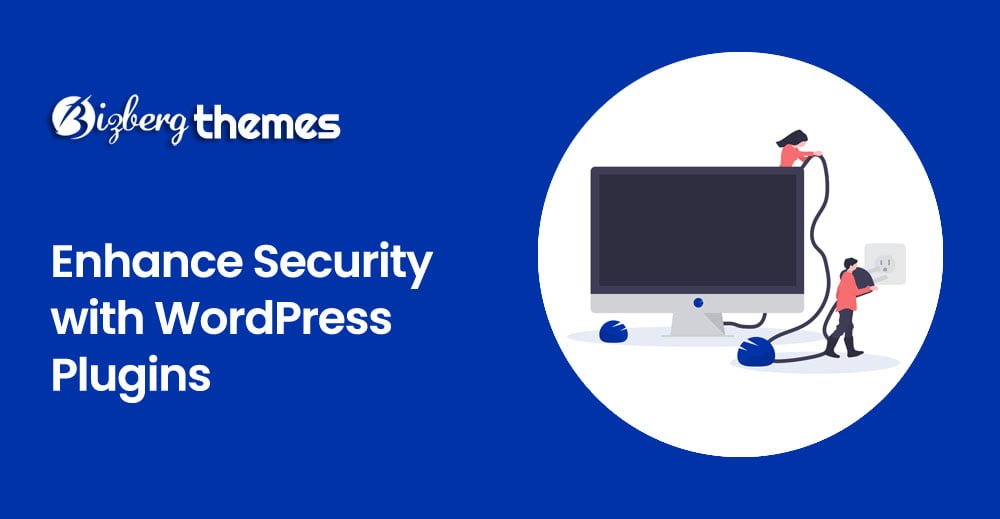
Are you concerned about the security of your WordPress website? In this article, we will explore how you can enhance the security of your WordPress site using powerful security plugins. With the increasing number of cyber threats and attacks, it’s essential to take proactive measures to protect your website from potential vulnerabilities.
Introduction
WordPress is one of the most popular content management systems, powering millions of websites worldwide. However, its popularity also makes it a prime target for hackers and malicious actors. Fortunately, there are numerous WordPress security plugins available that can help fortify your website’s defenses and keep it safe from potential threats.
Why Do You Need WordPress Security Plugins?
WordPress security plugins offer a range of features and functionalities that help identify vulnerabilities, detect and remove malware, and implement additional security measures. These plugins act as an extra layer of protection, enhancing the overall security posture of your website.
Top WordPress Security Plugins
Let’s dive into some of the top security plugins available for WordPress:
1. Sucuri Security
Sucuri Security is a well-known and highly regarded security plugin that provides comprehensive protection for your WordPress website. It offers a suite of security features, including malware scanning, website firewall, and security hardening.
Features of Sucuri Security
- Malware Scanning: Sucuri scans your website for malware and malicious code, ensuring the integrity of your site’s files and content.
- Website Firewall: The plugin offers a website firewall that filters and blocks malicious traffic, preventing unauthorized access to your site.
- File Integrity Monitoring: Sucuri monitors your WordPress files for any unauthorized changes, ensuring the integrity of your website’s code.
- Security Hardening: The plugin provides recommendations and tools to strengthen your website’s security configuration, such as secure login and password policies.
How to Install and Configure Sucuri Security
To install Sucuri Security, follow these steps:
- Log in to your WordPress dashboard.
- Go to “Plugins” and click on “Add New.”
- Search for “Sucuri Security” in the plugin search bar.
- Click on “Install Now” next to the Sucuri Security plugin.
- After installation, click on “Activate” to enable the plugin.
Once activated, Sucuri Security requires you to create an account on the Sucuri website and connect it to your WordPress installation. This allows you to access additional features and services provided by Sucuri.
2. iThemes Security
iThemes Security (formerly known as Better WP Security) is a feature-rich security plugin that helps protect your WordPress website from various security threats. It offers an extensive set of features and functionalities to strengthen your website’s security posture.
Features of iThemes Security
- Brute Force Protection: iThemes Security protects your website against brute force attacks by limiting login attempts and implementing CAPTCHA verification.
- File Change Detection: The plugin monitors your WordPress files for any unauthorized changes and notifies you if any modifications are detected.
- Database Security: iThemes Security provides tools to secure your WordPress database, including changing database table prefixes and taking database backups.
- Two-Factor Authentication (2FA): The plugin supports two-factor authentication, adding an extra layer of security to your login process.
- Password Enforcement: iThemes Security allows you to enforce strong password policies for all user accounts on your WordPress website.
How to Install and Configure iThemes Security
To install iThemes Security, follow these steps:
- Log in to your WordPress dashboard.
- Go to “Plugins” and click on “Add New.”
- Search for “iThemes Security” in the plugin search bar.
- Click on “Install Now” next to the iThemes Security plugin.
- After installation, click on “Activate” to enable the plugin.
Once activated, iThemes Security provides a setup wizard that guides you through the initial configuration process, allowing you to customize the security settings according to your requirements.
3. BulletProof Security
BulletProof Security is another popular security plugin that offers robust protection for your WordPress website. It focuses on protecting your website against various types of attacks, including brute force attempts and SQL injections.
Features of BulletProof Security
- One-Click Security Solution: BulletProof Security provides a one-click security solution to protect your website without the need for technical expertise.
- .htaccess Security: The plugin helps secure your website by adding security rules to the .htaccess file, preventing unauthorized access and attacks.
- Database Backup: BulletProof Security allows you to schedule automatic backups of your WordPress database, ensuring that you have a recent backup in case of emergencies.
- Malware Scanner: The plugin includes a built-in malware scanner that checks your website for any malicious code or suspicious files.
- Login Security: BulletProof Security offers login security features, such as limiting login attempts and enforcing strong password policies.
How to Install and Configure BulletProof Security
To install BulletProof Security, follow these steps:
- Log in to your WordPress dashboard.
- Go to “Plugins” and click on “Add New.”
- Search for “BulletProof Security” in the plugin search bar.
- Click on “Install Now” next to the BulletProof Security plugin.
- After installation, click on “Activate” to enable the plugin.
Once activated, BulletProof Security provides a setup wizard that guides you through the initial configuration process.
4. All In One WP Security & Firewall
All In One WP Security & Firewall is a user-friendly and comprehensive security plugin that offers a wide range of security features. It helps protect your WordPress website from various threats, including brute force attacks, SQL injections, and malicious file uploads.
Features of All In One WP Security & Firewall
- User Account Security: The plugin allows you to enforce strong password policies, detect inactive user accounts, and limit login attempts.
- Firewall Protection: All In One WP Security & Firewall includes a firewall that filters and blocks malicious traffic from accessing your website.
- Malware Scanner: The plugin scans your WordPress files for malware, suspicious code, and known vulnerabilities.
- File System Security: All In One WP Security & Firewall provides file system security features, such as preventing PHP execution in certain directories and securing important system files.
How to Install and Configure All In One WP Security & Firewall
To install All In One WP Security & Firewall, follow these steps:
- Log in to your WordPress dashboard.
- Go to “Plugins” and click on “Add New.”
- Search for “All In One WP Security & Firewall” in the plugin search bar.
- Click on “Install Now” next to the All In One WP Security & Firewall plugin.
- After installation, click on “Activate” to enable the plugin.
Once activated, All In One WP Security & Firewall provides a user-friendly interface where you can configure various security settings for your website.
Common Security Best Practices
While using security plugins is crucial, it’s also important to follow common security best practices to further enhance the security of your WordPress website. Here are some essential practices to consider:
- Regularly Update WordPress Core, Themes, and Plugins: Keeping your WordPress installation, themes, and plugins up to date is essential for maintaining a secure website. Updates often include security patches that address known vulnerabilities.
- Use Strong Passwords: Always use strong, unique passwords for your WordPress admin account and user accounts. Avoid using easily guessable passwords and consider using a password manager to securely store your passwords.
- Limit Login Attempts: Implementing login attempt limitations can help protect your website against brute force attacks. Security plugins like iThemes Security and All In One WP Security & Firewall provide this functionality.
- Backup Your Website Regularly: Regularly backing up your WordPress website ensures that you have a recent copy of your website’s files and database. In case of a security breach or data loss, you can restore your website to a previous known good state.
- Use SSL/TLS Encryption: Secure your website by enabling SSL/TLS encryption. This encrypts the communication between your website and users’ browsers, ensuring that sensitive information is transmitted securely.
- Remove Unused Themes and Plugins: Unused themes and plugins can become potential security risks if not kept up to date. Remove any unused themes and plugins from your WordPress installation to minimize the potential attack surface.
FAQs
Q1: What are the risks of not securing my WordPress website?
A1: Not securing your WordPress website can lead to various risks, including data breaches, unauthorized access, malware infections, and damage to your website’s reputation. It can also negatively impact your search engine rankings and result in penalties from search engines.
Q2: Can I rely solely on security plugins to protect my WordPress website?
A2: While security plugins provide essential security measures, it’s important to follow best practices and take a holistic approach to website security. This includes regular updates, strong passwords, secure hosting, and other security measures mentioned in this article.
Q3: How often should I update my WordPress plugins and themes?
A3: It’s recommended to update your WordPress plugins and themes as soon as updates are available. Developers often release updates to address security vulnerabilities and improve functionality. Regular updates help ensure that your website is protected against known security risks.
Q4: Are free security plugins effective?
A4: Free security plugins can offer a certain level of protection for your WordPress website. However, premium plugins often provide more advanced features, dedicated support, and regular updates. Assess your website’s security requirements and choose a plugin that meets your needs.
Q5: What should I do if my WordPress website gets hacked?
A5: If your WordPress website gets hacked, take immediate action. Disconnect your website from the internet, scan your files for malware, restore from a clean backup, and implement additional security measures. Consider engaging a professional to assist with the recovery process.
Q6: Do I need a security plugin if I have an SSL certificate?
A6: While an SSL certificate secures the communication between your website and users’ browsers, a security plugin provides additional layers of protection against various types of attacks. It’s recommended to have both an SSL certificate and a reliable security plugin installed on your WordPress website.
Conclusion
Enhancing the security of your WordPress website is vital to protect your data, maintain user trust, and improve your website’s visibility. By leveraging reliable security plugins, following best practices, and staying updated on the latest security trends, you can safeguard your website against potential threats. Remember to regularly update your plugins and themes, use strong passwords, and implement additional security measures to ensure a robust security posture for your WordPress website.