WordPress Theme and Plugin Update Tracking is crucial for maintaining a secure and optimized website. With regular updates, you can enhance the security, performance, and compatibility of your WordPress themes and plugins. However, keeping track of updates can be challenging, especially when dealing with multiple themes and plugins. In this article, we will explore the importance of WordPress updates and discuss effective strategies for tracking theme and plugin updates.
Introduction
WordPress is a popular content management system that powers millions of websites worldwide. Regular updates to WordPress themes and plugins are essential to ensure the security and functionality of your website. However, manually tracking updates can be time-consuming and prone to oversight. Therefore, it’s crucial to have a reliable system in place for monitoring and managing theme and plugin updates.
Understanding WordPress Updates
WordPress updates encompass two main areas: themes and plugins. Themes define the appearance and layout of your website, while plugins add specific features and functionality. Both types of updates are vital for maintaining a secure and optimized website.
Updates for themes and plugins address various aspects, including security vulnerabilities, bug fixes, performance improvements, and compatibility with the latest version of WordPress. By regularly updating your themes and plugins, you can ensure that your website remains secure, functions smoothly, and stays compatible with new WordPress releases.
The Need for Update Tracking
Tracking WordPress updates is crucial for several reasons. Firstly, security is a top priority. Outdated themes and plugins can contain vulnerabilities that hackers can exploit, putting your website and user data at risk. By tracking updates, you can promptly apply security patches and protect your website from potential attacks.
Secondly, update tracking helps maximize website performance. Updates often include optimizations and bug fixes that enhance the speed and efficiency of your website. By staying up-to-date, you can provide a better user experience and improve your website’s search engine rankings.
Lastly, tracking updates ensures compatibility with the latest WordPress version. WordPress regularly releases new versions with improved features and functionality. If your themes and plugins are not updated accordingly, they may not work correctly or cause conflicts with the new version of WordPress.
Best Practices for WordPress Theme Updates
To effectively manage theme updates, consider the following best practices:
- Regularly check for theme updates: Stay informed about the latest theme updates by regularly visiting the theme developer’s website or accessing the updates through your WordPress dashboard.
- Backup your website before updating: Create a backup of your website before applying any theme updates. This precautionary step allows you to revert to the previous version if any issues arise.
- Test updates on a staging site: If possible, set up a staging site to test theme updates before applying them to your live website. This helps identify any compatibility issues or conflicts with other plugins.
- Update child themes and customizations: If you have customized your theme or are using a child theme, ensure that those modifications are compatible with the latest theme update. Update them if necessary or consult with a developer.
Efficient Strategies for Plugin Updates
To streamline the process of managing plugin updates, follow these strategies:
- Monitor plugin update notifications: Enable notifications within your WordPress dashboard to receive alerts about available plugin updates. This ensures you stay informed and can take action promptly.
- Assess update release notes: Before updating a plugin, review the release notes provided by the plugin developer. This information highlights the changes and improvements introduced in the update.
- Verify plugin compatibility: Ensure that the updated version of the plugin is compatible with your current WordPress version and other installed plugins. Incompatibilities can lead to errors and conflicts.
- Implement updates in a controlled manner: It’s advisable to update one plugin at a time rather than updating multiple plugins simultaneously. This allows you to identify and troubleshoot any issues that may arise during the update process.
Simplifying Update Tracking with WordPress Tools
To streamline the process of tracking WordPress theme and plugin updates, you can leverage the WordPress Update Tracker plugin. This plugin offers a range of features designed to simplify the update tracking process. Some key benefits include:
- Automatic update notifications
- Consolidated view of available updates
- One-click update implementation
- Customizable update schedules
- Detailed update logs and history
Installing and setting up the WordPress Update Tracker plugin is straightforward. Simply follow these steps:
- Log in to your WordPress dashboard.
- Navigate to the “Plugins” section.
- Click on “Add New.”
- Search for “WordPress Update Tracker.”
- Install and activate the plugin.
- Configure the plugin settings according to your preferences.
Other Update Tracking Options
Apart from using the WordPress Update Tracker plugin, there are alternative methods for tracking updates:
- Update tracking services: Some third-party services specialize in monitoring WordPress updates and notifying website owners about available updates.
- Manual tracking methods: You can manually track updates by visiting the websites of theme and plugin developers or subscribing to their newsletters for update announcements.
- Importance of choosing reliable sources: When manually tracking updates, ensure that you rely on reputable sources to avoid potential security risks or compatibility issues.
The Impact of Ignoring Updates
Neglecting to update your WordPress themes and plugins can have severe consequences:
- Security vulnerabilities: Outdated themes and plugins may contain known security vulnerabilities that can be exploited by hackers, putting your website and user data at risk.
- Compatibility issues: New versions of WordPress often introduce changes that require updates to themes and plugins. Ignoring these updates can lead to compatibility issues, causing your website to malfunction or display incorrectly.
- Performance degradation:When themes and plugins are not updated, they may not be optimized for the latest version of WordPress. This can result in performance degradation, slower loading times, and decreased overall website efficiency.
Conclusion
Keeping your WordPress themes and plugins updated is crucial for maintaining a secure, high-performing, and compatible website. By implementing effective update tracking strategies, such as regularly checking for updates, testing on staging sites, and using tools like the WordPress Update Tracker plugin, you can streamline the process and ensure your website remains up-to-date. Ignoring updates can lead to security vulnerabilities, compatibility issues, and performance degradation, so it’s essential to prioritize and stay proactive with your update management.
FAQs (Frequently Asked Questions):
- Why are WordPress theme and plugin updates important?
- WordPress theme and plugin updates are important because they address security vulnerabilities, enhance performance, and ensure compatibility with the latest version of WordPress.
- How often should I check for WordPress updates?
- It’s recommended to check for WordPress updates regularly, at least once a week. This helps you stay informed about the latest updates and apply them promptly.
- Can I update multiple themes and plugins at once?
- While it’s possible to update multiple themes and plugins simultaneously, it’s generally recommended to update them one at a time. This allows you to identify and resolve any issues that may arise during the update process.
- What should I do if a theme or plugin update causes issues on my website?
- If a theme or plugin update causes issues on your website, you can revert to the previous version by restoring from a backup. Alternatively, you can seek assistance from the theme or plugin developer or consult with a WordPress developer.
- Are there any risks associated with not updating themes and plugins?
- Yes, there are risks associated with not updating themes and plugins. Outdated themes and plugins may have security vulnerabilities that can be exploited by hackers. They can also cause compatibility issues and result in performance degradation on your website.