In the world of WordPress websites, having an engaging presence on social media platforms like Facebook is crucial. However, one common issue that website owners face is the incorrect display of facebook thumbnail images when sharing links on Facebook. In this article, we will explore how to fix the Facebook incorrect thumbnail issue in WordPress and ensure that your shared links appear with the desired facebook thumbnail image.
- 1. Introduction
- 2. Reasons Behind Facebook Incorrect Thumbnail
- 3. Verifying and Updating Open Graph Meta Tags
- 4. Clearing Caches to Refresh Thumbnails
- 5. Resizing and Optimizing Images
- 6. Testing and Validating Correct Thumbnails
- 7. Additional Tips and Best Practices
- 8. Conclusion on Facebook Incorrect Thumbnail
- 9. FAQs on Facebook Incorrect Thumbnail
1. Introduction
When you share a link from your WordPress website on Facebook, the platform automatically generates a preview with a facebook thumbnail image, title, and description. However, at times, Facebook may display an incorrect or outdated thumbnail, leading to an unappealing preview for your shared content. This can impact the visibility and engagement of your posts.
2. Reasons Behind Facebook Incorrect Thumbnail
There are several reasons why Facebook may display incorrect thumbnails for your WordPress website. Understanding these reasons is crucial in resolving the facebook thumbnail issues effectively. Let’s explore some common causes:
2.1. Lack of Open Graph Meta Tags
Facebook relies on Open Graph meta tags to gather information about a webpage when generating previews. If your website lacks these meta tags or they are incorrectly implemented, Facebook might struggle to retrieve the correct thumbnail for Facebook.
2.2. Caching Issues
Caching mechanisms in WordPress, content delivery networks (CDNs), or even Facebook itself can sometimes cause outdated fb thumbnail information to be displayed. Caches store previous versions of your webpage, including thumbnails, which may lead to incorrect displays.
2.3. Image Size and Dimensions
Facebook has specific requirements for facebook thumbnail size. If the images on your WordPress website do not meet these requirements, Facebook may display an incorrect thumbnail on Facebook or fail to retrieve any thumbnail at all.
3. Verifying and Updating Open Graph Meta Tags
To ensure that Facebook fetches the correct thumbnail for Facebook, you need to have the appropriate Open Graph meta tags in place. The following steps will guide you through the process:
3.1. Installing and Configuring Yoast SEO Plugin
Yoast SEO is a popular WordPress plugin that simplifies the management of essential SEO elements, including Open Graph meta tags. Install and activate the Yoast SEO plugin from the WordPress plugin repository if you haven’t already.
3.2. Optimizing Open Graph Settings in Yoast SEO
Within the Yoast SEO plugin settings, navigate to the “Social” tab and click on the “Facebook” tab. Here, you can customize various Open Graph settings, including the default facebook thumbnail image, title, and description. Ensure that the desired thumbnail on Facebook is set correctly.
3.3. Verifying Open Graph Meta Tags with the Facebook Debugger Tool
Facebook provides a useful tool called the “Facebook Debugger” that helps you debug and validate Open Graph meta tags on your webpage. Enter the URL of the webpage you are troubleshooting and use the debugger to verify if the correct thumbnail on Facebook is being fetched.
4. Clearing Caches to Refresh Thumbnails
Caches can often be the culprit behind thumbnail problems. To resolve caching-related issues, you should consider clearing various caches. Follow these steps:
4.1. Clearing WordPress Cache
If you have a caching plugin installed on your WordPress website, access its settings and clear the cache. This action will refresh your webpage’s content, including the facebook thumbnails, ensuring that Facebook fetches the latest data.
4.2. Clearing CDN Cache
If you utilize a content delivery network (CDN) to enhance your website’s performance, clearing the CDN cache is crucial. This step ensures that the CDN serves the most up-to-date thumbnail for Facebook images when sharing links.
4.3. Clearing Facebook Cache
Facebook itself maintains a cache of shared links. To clear the Facebook cache and force it to fetch the latest facebook page thumbnail, use the “Sharing Debugger” tool mentioned in the previous section. Enter the URL you want to refresh, click “Debug,” and then click “Scrape Again.”
5. Resizing and Optimizing Images
Image size and dimensions play a significant role in how Facebook displays facebook thumbnail images. Follow these steps to ensure your images are correctly sized and optimized for Facebook sharing:
5.1. Choosing the Right Thumbnail Image
Select a visually appealing and relevant image that represents the content you are sharing. This image should be eye-catching and appropriately sized to meet Facebook’s guidelines.
5.2. Resizing and Cropping Images with WordPress Plugins
WordPress offers numerous image manipulation plugins that allow you to resize and crop images. Install a reliable image optimization plugin and use it to ensure your thumbnails meet Facebook’s recommended dimensions.
5.3. Optimizing Images for Web and Social Media
Before uploading images to your WordPress website, optimize them for web and social media use. Reduce file sizes without compromising quality using tools like Adobe Photoshop, TinyPNG, or Squoosh. Optimized images load faster and display better on Facebook.
6. Testing and Validating Correct Thumbnails
After implementing the necessary fixes, it’s essential to test whether Facebook is now displaying the correct thumbnails on Facebook for your shared links. Use the following methods to validate the changes:
6.1. Using Facebook Sharing Debugger
Revisit the Facebook Sharing Debugger tool and enter the URL you want to verify. The debugger will show you the updated preview with the correct thumbnail for Facebook. If the correct thumbnail is displayed, you have successfully resolved the issue.
6.2. Previewing Shared Links on Facebook
Create a test post or share a link from your WordPress website on Facebook. Check the generated preview and ensure that the correct fb thumbnail is now being displayed. If the preview looks correct, you can confidently share your links without worrying about incorrect facebook thumbnails.
7. Additional Tips and Best Practices
To maintain a seamless experience and prevent future facebook thumbnail issues, consider implementing the following tips and best practices:
7.1. Regularly Update WordPress, Themes, and Plugins
Keep your WordPress core, themes, and plugins up to date. Developers frequently release updates to address bugs and improve compatibility, including issues related to social media sharing.
7.2. Double-Check WordPress and Yoast SEO Settings
Periodically review your WordPress and Yoast SEO settings to ensure they align with your requirements. Verify that the default facebook page thumbnail, title, and description are accurate and compelling.
7.3. Consider Using Third-Party Facebook Thumbnail Plugins
If you frequently encounter thumbnail problems or require more control over your Facebook previews, explore third-party plugins specifically designed to address facebook thumbnail issues. These plugins can offer additional customization options and ensure consistent thumbnail on Facebook displays.
8. Conclusion on Facebook Incorrect Thumbnail
Facebook incorrect thumbnail issues can negatively impact your website’s social media presence and user engagement. By following the steps outlined in this article, you can effectively troubleshoot and resolve the Facebook incorrect thumbnail issue in WordPress. Remember to optimize your images, configure Open Graph meta tags, clear caches, and validate the correct thumbnails on Facebook using Facebook’s tools. With these techniques, you can ensure that your shared links on Facebook appear with the desired facebook thumbnail images, maximizing their impact.
9. FAQs on Facebook Incorrect Thumbnail
Facebook might display an incorrect or outdated facebook thumbnail image due to several reasons. Common causes include a lack of Open Graph meta tags, caching issues in WordPress or content delivery networks (CDNs), and images that do not meet Facebook’s specific size and dimension requirements.
To ensure the correct thumbnail on Facebook is displayed, you should:
1. Implement Open Graph meta tags correctly.
2. Clear all relevant caches, including WordPress cache, CDN cache, and Facebook cache.
3. Use appropriately sized and optimized images that meet Facebook’s guidelines.
4. Validate and debug your settings using the Facebook Debugger tool.
Open Graph meta tags are snippets of code that provide Facebook with information about a webpage, including the title, description, and thumbnail for Facebook. If these tags are missing or incorrectly implemented, Facebook may not retrieve the correct fb thumbnail, leading to display issues.
To clear Facebook’s cache and update the facebook page thumbnail, use the Facebook Sharing Debugger tool. Enter the URL you want to refresh, click “Debug,” and then click “Scrape Again.” This will force Facebook to fetch the latest information, including the updated facebook thumbnail.
Facebook recommends using images that are at least 1200 x 630 pixels for facebook thumbnail size. Images should be optimized for web and social media use to ensure fast loading times and proper display. Using these recommended dimensions helps prevent thumbnail problems and ensures your thumbnails on Facebook look their best.