Table of Contents
- Introduction
- Keeping WordPress Updated
- Strong Passwords and User Permissions
- Secure Hosting and Regular Backups
- Two-Factor Authentication
- Limit Login Attempts and Hide Login Page
- Use SSL Certificate for Encryption
- Install Security Plugins
- Regular Malware Scans and Monitoring
- Disable File Editing
- Protect WP-Config.php File
- Prevent Hotlinking and Content Theft
- Secure Database and Prefix
- Disable Directory Browsing
- Conclusion
- FAQs
Introduction
When it comes to running a WordPress website, ensuring its security is of utmost importance. With its popularity, WordPress websites become prime targets for hackers and malicious attacks. Therefore, it is essential to implement strong security measures to protect your WordPress website from potential threats. In this article, we will explore some crucial security measures that you should consider implementing on your WordPress website.
1. Keeping WordPress Updated
Regularly updating your WordPress installation, along with themes and plugins, is a fundamental security measure. Updates often include security patches and bug fixes that help protect your website from known vulnerabilities. Make it a habit to check for updates and apply them promptly to keep your website secure.
2. Strong Passwords and User Permissions
Using strong and unique passwords is a simple yet effective way to enhance your WordPress website’s security. Avoid using common or easily guessable passwords and consider using a password manager to generate and store complex passwords securely. Additionally, assign appropriate user roles and permissions to limit access to sensitive areas of your website.
3. Secure Hosting and Regular Backups
Choosing a reputable and secure hosting provider is vital for the overall security of your WordPress website. Ensure your hosting provider offers secure infrastructure, regular backups, and provides SSL certificates for encrypted connections. Regularly backup your website to an external location to mitigate the impact of any security incidents.
4. Two-Factor Authentication
Implementing two-factor authentication adds an extra layer of security to your WordPress login process. By requiring users to provide a second form of authentication, such as a unique code generated on their mobile device, you significantly reduce the risk of unauthorized access.
5. Limit Login Attempts and Hide Login Page
Brute-force attacks, where hackers attempt to guess your login credentials, can be prevented by limiting login attempts. You can use security plugins to enforce login attempt restrictions and implement CAPTCHA or reCAPTCHA to deter automated login attacks. Additionally, consider hiding your login page by using plugins that change the default login URL.
6. Use SSL Certificate for Encryption
Securing data in transit is crucial to protect user information and maintain website integrity. By installing an SSL certificate, you enable secure connections between your website and visitors, encrypting data transmission and preventing unauthorized access.
7. Install Security Plugins
WordPress offers a wide range of security plugins that can help fortify your website’s security. Install reputable security plugins that offer features like firewall protection, malware scanning, and intrusion detection. Regularly update and configure these plugins to maximize their effectiveness.
8. Regular Malware Scans and Monitoring
Performing regular malware scans on your WordPress website helps identify any malicious code or potential security vulnerabilities. Utilize security plugins or online scanning tools to scan your website for malware. Additionally, monitor your website’s activity and keep an eye out for any suspicious behavior or unauthorized access attempts.
9. Disable File Editing
By disabling file editing within the WordPress dashboard, you prevent unauthorized users from modifying critical files. This measure adds an extra layer of security by ensuring that only authorized individuals with FTP or SSH access can make changes to your website’s files.
10. Protect WP-Config.php File
The wp-config.php file contains sensitive information, including your database credentials. Protect this file by moving it to a higher-level directory, outside the web root, where it is not accessible to the public. This prevents hackers from gaining access to your database and compromising your website.
11. Prevent Hotlinking and Content Theft
Hotlinking, where other websites directly link to your website’s images or files, can consume your server resources and lead to content theft. Prevent hotlinking by adding code to your .htaccess file that restricts access to your images and files from external domains. Additionally, consider using watermarking or copyright notices to deter content theft.
12. Secure Database and Prefix
During the WordPress installation process, it is crucial to change the default database table prefix from “wp_” to something unique. This helps protect your website against SQL injection attacks. Additionally, secure your database by using strong database credentials and restricting access to authorized users only.
13. Disable Directory Browsing
By default, WordPress allows directory browsing, which can expose sensitive information about your website’s files and structure. Disable directory browsing by adding code to your .htaccess file that prevents listing directories.
14. Conclusion
Securing your WordPress website should be a top priority to safeguard your data, user information, and online reputation. By implementing the essential security measures outlined in this article, you can significantly reduce the risk of malicious attacks and ensure a safe online environment for your visitors.
15. FAQs
Q1: Why is it important to update WordPress regularly? Updating WordPress regularly is crucial because updates often include security patches that protect your website from known vulnerabilities. By staying up to date, you reduce the risk of your website being compromised.
Q2: What should I do if my WordPress website gets hacked? If your WordPress website gets hacked, take immediate action by contacting your hosting provider, restoring from a recent backup, and conducting a thorough security audit. You may also need to change passwords, scan for malware, and implement additional security measures.
Q3: Can security plugins slow down my WordPress website? While some security plugins may impact website performance, reputable ones are designed to minimize any adverse effects. Ensure you choose well-optimized and frequently updated security plugins to maintain a good balance between security and performance.
Q4: How often should I perform malware scans on my WordPress website? Performing regular malware scans is recommended, especially after significant updates or changes to your website. You can schedule scans weekly or monthly, depending on your website’s size and activity.
Q5: Are there any alternatives to WordPress for building secure websites? Yes, there are alternative content management systems (CMS) like Joomla and Drupal that offer robust security features. However, WordPress remains highly popular and well-supported, making it a viable choice when coupled with the right security measures.
Note: This article provides general security recommendations for WordPress websites. It is important to evaluate your specific website requirements and consult with security professionals for a comprehensive security strategy.