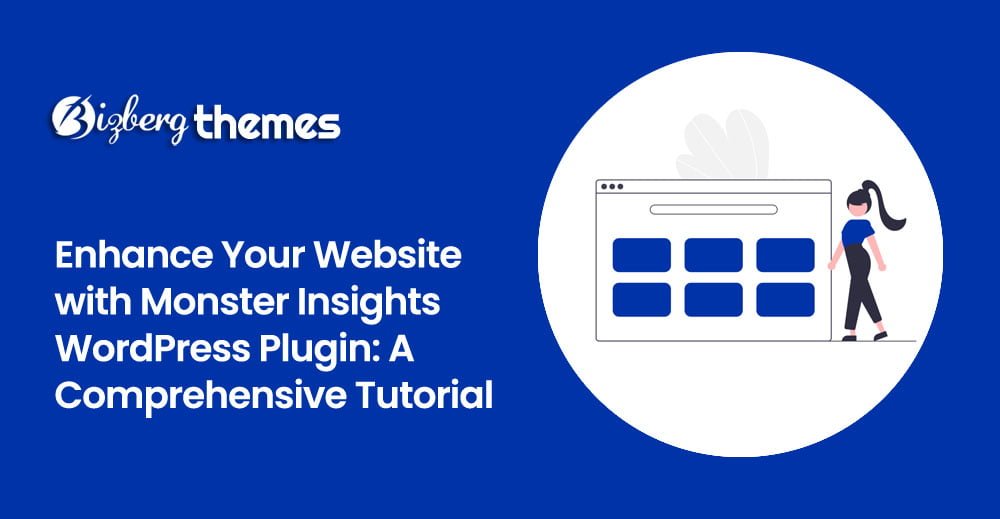
Welcome back to Working In Websites, your go-to channel for comprehensive website tutorials and reviews of the best plugins in the market. Today, we delve into the intricacies of Monster Insights, a powerful tool designed to add website analytics seamlessly to your WordPress website. If you’re eager to boost your website’s performance and drive more traffic, this tutorial is tailor-made for you.
- Understanding Google Analytics and Monster Insights
- Is Google Analytics Worth It?
- Setting Up Monster Insights: A Step-by-Step Guide
- Step 1: Setting Up Google Analytics
- Step 2: Installing Monster Insights
- Step 3: Configuring Monster Insights
- Step 4: Analyzing Reports
- Conclusion on Monster Insights WordPress Plugin
Understanding Google Analytics and Monster Insights
Before we dive into the nitty-gritty of Monster Insights, let’s grasp the concept of Google Analytics. It’s a service that furnishes valuable statistics and insights about your website and its visitors. Now, Monster Insights acts as a bridge, connecting your website to Google Analytics. It not only simplifies access to analytics but also enhances it with detailed visual representations like charts and tables.
Is Google Analytics Worth It?
You might be pondering whether investing time in Google Analytics is worthwhile. The answer is a resounding yes! Here’s why:
- It’s Free: Google Analytics offers its services without any cost, making it accessible to everyone.
- Traffic Analysis: Gain insights into your website’s traffic sources, helping you understand where your visitors come from and how to leverage those sources effectively.
- User Behavior: Understand your visitors’ preferences, behaviors, and the areas of your site they frequent. Utilize this information to optimize user experience and boost engagement.
- Real-Time Monitoring: Monitor your website’s performance in real-time, allowing you to make informed decisions promptly.
- Demographic Insights: Get detailed demographics of your visitors, aiding in identifying and catering to your target audience effectively.
Setting Up Monster Insights: A Step-by-Step Guide
Now, let’s embark on the journey of setting up Monster Insights on your WordPress website. Follow these steps:
Step 1: Setting Up Google Analytics
- Create a Google Analytics account and set up a property for your website.
- Customize settings based on your business or industry to personalize your analytics experience.
Step 2: Installing Monster Insights
- Search for Monster Insights in the WordPress plugin repository and install it.
- Launch the setup wizard and connect your Google Analytics account to Monster Insights.
Step 3: Configuring Monster Insights
- Optimize settings for event tracking, enhanced link attribution, and file download tracking.
- Tailor permissions and privacy settings according to your preferences.
- Enable advanced features like e-commerce tracking and media tracking if applicable.
Step 4: Analyzing Reports
- Explore the comprehensive reports provided by Monster Insights, covering sessions, page views, bounce rate, new vs. returning visitors, device breakdown, top countries, referrals, and top posts/pages.
- Use these insights to identify trends, track performance, and make data-driven decisions to enhance your website’s effectiveness.
Conclusion on Monster Insights WordPress Plugin
In conclusion, Monster Insights is a game-changer for WordPress users looking to elevate their website’s performance through insightful analytics. By seamlessly integrating with Google Analytics, this plugin offers a wealth of data and actionable insights that can drive significant improvements in traffic, engagement, and overall user experience.
Don’t miss out on the opportunity to harness the power of analytics to propel your website to new heights. Install Monster Insights today and unlock the full potential of your WordPress website!